Cisco UCS Overview
- markjramos
- Jul 5, 2022
- 8 min read
Updated: Mar 18, 2023

A unified computing system (UCS) is is a converged data center architecture that integrates computing, networking and storage resources to increase efficiency and enable centralized management.
UCS products are designed and configured to work together effectively. The goal of a UCS product line is to simplify the number of devices that need to be connected, configured, cooled and secured and provide administrators with the ability to manage everything through a single graphical interface.
The term unified computing system is often associated with Cisco. Cisco UCS products have the ability to support traditional operating system (OS) and application stacks in physical environments, but are optimized for virtualized environments. Everything is managed through Cisco UCS Manager, a software application that allows administrators to provision the server, storage and network resources all at once from a single pane of glass.
The Fundamental Difference With Cisco UCS Architecture
Let’s dive right into it. What is the big difference when you are designing a Cisco UCS System? Cisco UCS leverages something called a Fabric Interconnect. While you may be used to connecting servers directly to a switch, this is not what is done in the Cisco UCS world. With Cisco UCS, servers are connected to the Fabric Interconnect, then the Fabric Interconnect is connected to the network switches.
The Cisco Fabric Interconnect is ALWAYS deployed in pairs, and each server or blade chassis is connected to both Fabric Interconnects to protect against Fabric Interconnect failure. It also makes maintenance easy, since you can update the software on the Fabric Interconnects one at a time non disruptively.
This diagram compares a very basic Cisco UCS system to a regular old rack system:

Overview of Cisco UCS Components
Now, we are going to break down the components of the Cisco UCS system before I show you how they all come together.
Cisco UCS Fabric Interconnects
The Cisco UCS Fabric Interconnect exists to connect your Cisco UCS Servers to to your network. Beyond this, the Fabric Interconnects are where Cisco UCS Manager is run from, which is the software secret sauce for Cisco UCS. When you are logging into your Cisco UCS system, you are actually logging into Cisco UCS Manager via the Fabric Interconnects
Each Fabric Interconnect of course has a unique IP address, but a VIP (virtual IP address) is also created for the system as a whole. Often, you may just hear these referred to as fabrics. Usually, we call one Fabric Interconnect Fabric A, and the other Fabric B.
One of the coolest features of a Fabric Interconnect is that you can configure the types of some of the ports. Generally, there are three types of ports on a Fabric Interconnect:
Universal Ports – Operate as Ethernet or Fibre Channel ports
Ethernet Ports – For Ethernet or FCoE connectivity
Uplink Ports – for uplink to the Cisco Nexus Infrastructure
The Universal Ports are the first ports of the Fabric Interconnect. In the case of the Cisco UCS 6454 Fabric Interconnect, they are the first 8 ports. Here is a diagram of the ports on the Cisco UCS 6454 Fabric Interconnect labeled:

Now, back to the ports on our Cisco Fabric Interconnect. Why am I mentioning this? Because if you are going to use Fibre Channel you are going to have a bad time if you do not cable correctly up front! You must use the first eight ports for Fibre Chanel on the 6454 Fabric Interconnect. Hopefully I just saved someone out there the horror of having to re-cable their Fabric Interconnect!
Cisco UCS VIC (Virtual Interface Card)
Think of the VIC as the Cisco UCS Network card, except for one minor detail. Notice how it is named a VIC not a NIC? That is because there is powerful abstraction and virtualization layer at play here. UCS Manager can be used to make the VIC appear as up to 256 virtual devices. Pretty cool right? Say goodbye to port constraints for things like VMware vSphere on your server, you can configure them however you want!
In a rack server configuration, the VIC card would connect either to the Fabric Interconnect or a Fabric Extender (FEX), which we will soon learn more about.
In a blade server configuration, the VIC card connects to the FEX which resides in the back of the blade chassis, it cannot connect directly to the Fabric Interconnect.
Cisco UCS Blade Server Chassis
The Cisco UCS Blade Server Chassis is called the Cisco UCS B5108 chassis. It provides power to your blade servers, and has slots to add FEXes for connectivity. That is its only job, as it should be. There are 8 slots in a UCS B5108 Chassis.
Cisco UCS FEX (Fabric Extender)
There are two types of Cisco FEXs or Fabric Extenders in the Cisco UCS world:
Blade Chassis FEX
Rack Mount FEX
Now, we are going to take a look at each of them.
Blade Chassis Cisco FEX
If you are using blade servers, you must have FEXes in the back of it to provide connectivity to the Cisco UCS system. The FEXes are connected to the Fabric Interconnects. There are two FEX slots in the Blade Chassis, one for A side connectivity and one for B side connectivity. FEX A connects to Fabric Interconnect A, and FEX B connects to Fabric Interconnect B.
The Fabric Interconnects are not cross connected, like your instinct may tell you to do. Failure of a FEX or Fabric Interconnect is handled at the software layer, by either the software running on your blades, or by UCS Manager, it is your choice!
Then we have Ethernet ports which you can use at varying speeds, of course, because Cisco UCS is so easy to customize, and finally uplink ports to connect to your Nexus infrastructure.
Rack Mount Cisco FEX
This operates with a similar principle as the Blade Chassis FEX, except it is mounted in a rack. The purpose of this is to add more ports to your Fabric Interconnect so you can take advantage of the Cisco UCS’s full potential. 54 ports can get eaten up pretty quickly, and this is Cisco’s answer to that problem.
Cisco UCS B-Series Blade Servers
A blade server is, well, a blade server. If you see a B in front of a UCS Server name, for example the Cisco UCS B200 M5, you automatically know that model is a blade server. It contains all of the things a server should, and is given power and connectivity by the Cisco UCS 5108 Blade Chassis.
The Cisco Blade Chassis also contains a VIC card (or two!) for connectivity. There are single width, double width, and double width double height blades available. Blades are placed into the Cisco UCS 5018 blade chassis horizontally, so with the 8 available slots you can have 8 single width blades, 4 double width blades, or 2 double width double height blades.
The M5 generation of B-Series Blade Servers brought all sorts of great features to UCS, most notably upgrade processors and increased memory capacities. The UCS B200 M5 is really the work horse of the Cisco UCS platform at this time.
Cisco UCS C-Series Rack Servers
You guessed it, a rack server is a rack server, and contains everything it should. If you see a C in front of a UCS Sever name, such as the Cisco UCS C220 M5, you know you are working with a rack server. It contains a VIC card (or cards) for connectivity, and connects directly to the Fabric Interconnect or a Rack Mount FEX.
Cisco UCS Manager
Finally, let’s talk briefly about Cisco UCS Manager . Cisco UCS Manager is the software secret sauce that make Cisco UCS so awesome.
You know what VMware does for Virtual Machines? Well, Cisco UCS Manager does that for hardware. My hands down favorite feature is something called a service profile. A Service Profile is basically your blade’s hardware configuration, from mostly a network connectivity perspective.
For example, I may have an VMware vSphere ESXi service profile with six virtual NICs configured from my ESXi host. With a simple reboot, I can have that server come back up with a different service profile, like for a Microsoft Windows Server with two NICs. In this service profile, I can also put things like which VLANs will be accessed, names and connection order of the virtual NICs, boot order, and boot devices. The possibilities for customization are really endless.
Cisco UCS Manager also lets you manage all of the Cisco Servers you have connected to your Fabric Interconnect pair in one handy interface. The servers that a pair of Fabric Interconnects can support is called a UCS Domain.
Along with the Cisco UCS 6454 Fabric Interconnect comes the Cisco UCS Manager 4.0 code line. You will almost always see a new release of Cisco UCS Manager when new UCS hardware is introduced.
Overview of A Sample Cisco UCS Architecture
Now that we have talked about all of the components, and showed a high level overview, I want to show you what a UCS Blade Server deployment would look like with the above components. We are going to examine this diagram from the top down:

Cisco Nexus Switch
This is a plain old Cisco Nexus switch we all know and love. How it uplinks to the rest of your environment is up to you, but the Cisco UCS Fabric Interconnects require a Nexus switch for upstream connectivity.
Cisco UCS 6454 Fabric Interconnects
The Fabric Interconnects connect to the rest of your environment via uplink ports to the Nexus switches. You will need to determine how many uplinks to use based on your bandwidth requirements, which is a topic we have yet to talk about, but very important.
To connect to the Cisco Nexus switches we use vPCs or virtual PortChannels. This is simply a PortChannel across the two Nexus switches you are connecting to to provide redundant. If one of the upstream Nexus switches fails, your UCS System will still be operational.
Cisco UCS 5108 Blade Chassis
Where your blades live! It provides power and connectivity from your blade’s VIC card to the Fabric Extender, which in turn connects to the Fabric Interconnect.
Cisco UCS 2208 Fabric Extenders
The Fabric Extender is what allows your blade to connect to the Cisco UCS Fabric Interconnects. These models specifically are compatible with the blade chassis and Fabric Interconnect we are using.
Cisco UCS VIC 1440
The VIC for your blade server, which can be carved up into up to 256 virtual adapters. You cannot use the same VIC in a rack mount server as you can in a blade server. While they provide the same functionality, the models are different.
Cisco UCS B200 M5 Blade Server
Finally! We have gotten to our server. The Cisco UCS B200 M5 blade server is a great workhorse, and completely customizable. Once everything has been racked, stacked, and connected, the next step is to connect to the Cisco UCS via UCS Manager and begin configuration.
The Flexibility of the Cisco UCS Architecture
This diagram is just one sample of what a Cisco UCS architecture may look like. You may have blade servers, rack servers, or a combination of both. You may also have different models of each server type, with different configurations of CPU and Memory. What your Cisco UCS Architecture looks like completely depends on your infrastructure’s requirements.
Managing UCS:
1. Cisco UCS Manager is the management service for all components in a Cisco UCS
instance. Cisco UCS Manager runs within the Fabric Interconnects. You can use any of
the interfaces available within this management service to access, configure, administer,
and monitor the network and server resources for each chassis connected to the Fabric
Interconnects.
2. Cisco UCS Manager includes the following interfaces you can use to manage a Cisco
UCS instance:
Cisco UCS Manager GUI (Accessible via HTTP and HTTPS)
Cisco UCS Manager CLI (Accessible via Telnet, SSH, or Console)
XML API
3. Almost all tasks can be performed in any of the interfaces, and the results of tasks
performed in one interface are automatically displayed in another
UCS Manager GUI
1. Navigate to Cisco UCS Manager IP address

1. Once logged in, you will be at the dashboard per below. The left pane menu included
sub-categories and top drop-down menu includes menu items:


Fabric Interconnect

Chassis View
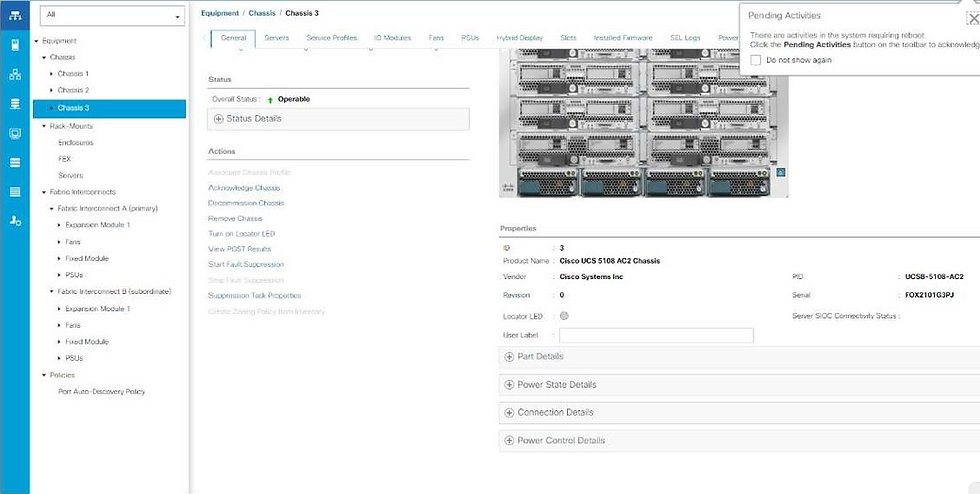





Comments